
Recovering Wi-Fi Passwords Made Easy: A Must-Know Skill
Forgetting a Wi-Fi password can lead to some frustrating situations, especially in our digital age where connectivity plays a pivotal role in our daily lives. Whether you are setting up a new device or hosting friends who want to join your network, a forgotten password can feel like an insurmountable obstacle. Fortunately, most devices store these passwords, and retrieving them is simpler than many believe.
The Common Struggle: Why We Lose Wi-Fi Passwords
Think about it; how often do we enter our Wi-Fi password and subsequently forget it? The initial CONNECTION is easy, but the password slips our minds as devices save it for future use. This phenomenon occurs because most users do not access the password until a new device or guest requires it, turning a once-simple task into a frustrating search.
Uncovering Passwords on Windows Devices
Windows users have a straightforward path to retrieve Wi-Fi passwords they’ve previously used. Start by navigating to the Control Panel, then open Network and Internet followed by Network and Sharing Center. From there, click on the active Wi-Fi connection and select Wireless Properties. Under the Security tab, simply check the box labeled Show Characters and voilà! Your Wi-Fi password is revealed.
If you need to retrieve a password for a past network, the command prompt is your best ally. By right-clicking on the Windows icon and opening the Windows Terminal (Admin), you can type netsh wlan show profile to display remembered networks. To find a specific password, use netsh wlan show profile “NetworkName” key=clear and look for Key Content under Security settings. Though it initially seems technical, most users find it straightforward after the first attempt.
Finding Wi-Fi Passwords on Mac Devices
Mac users have a similar yet distinct method for uncovering stored passwords. Apple’s Keychain Access serves as a digital vault where passwords are securely stored. To access Wi-Fi credentials, open Spotlight Search and type Keychain Access. Once inside, navigate to the System section and select Passwords. Scroll to locate your Wi-Fi network name, double-click it, and check the Show password box to reveal the stored password after confirming your Mac login.
Benefits of Knowing How to Recover Wi-Fi Passwords
Understanding how to effortlessly recover your Wi-Fi password can save you a substantial amount of time and frustration. No longer will you need to rely on memory or resort to resetting your modem, and troubleshooting connectivity issues becomes less daunting. Knowledge of these steps empowers users to confidently handle tech hiccups and enhances overall digital literacy—a vital skill in our technology-driven lives.
When all Else Fails: Resetting Your Router
If for any reason you are locked out of your router and can’t recover the password via your devices, resetting the router is the last resort. This action reverts the device to factory settings, which typically includes the default Wi-Fi password. Keep in mind, however, that resetting your router means reconfiguring your settings, which may require a few additional steps.
Diverse Tech Scenarios and Their Resolutions
In today’s world, internet connectivity is critical for navigation, social engagement, and work. As lifestyle and technology evolve, the reliance on stable, accessible Wi-Fi does too. Adjusting to newer devices or offering network access to guests can lead to urgency and stress; however, possessing the knowledge of how to retrieve those passwords can mediate potential inconveniences.
Conclusion: Stay Connected Without the Stress
In summary, losing your Wi-Fi password doesn’t have to lead to a panic. With simple navigations on Windows or Mac devices, recovering your password is within reach. The next time you need to connect a new device or assist a guest, you’ll have the skills to restore your connectivity without hassle. Remember, tech should simplify our lives, not complicate them!
For further exploration into enhancing your digital experience, dive into guides, tips, and tools that can elevate your tech lifestyle. Equip yourself with information and stay connected effortlessly!
 Add Row
Add Row  Add
Add 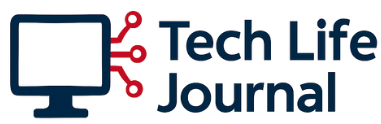



Write A Comment