
Can Your Monitor Support a Mac Mini?
If you recently purchased a Mac Mini or are considering one, you're likely wondering whether it can work with any monitor. Fortunately, the answer isn't as daunting as 'no' or 'yes' – it lies somewhere in between. Your Mac Mini can indeed connect to a variety of monitors, but there are specific requirements and compatibility factors to understand before you dive in.
Understanding Connectivity Options
The Mac Mini has evolved significantly in terms of technology and connectivity. Depending on the model, you may find various ports like HDMI and Thunderbolt (or USB-C). The latest models support HDMI 2.0, which allows for a 4K resolution at 60Hz, a crucial check if you’re investing in high-resolution displays. For monitors that utilize DisplayPort, you can use adapters to connect to the Mini's Thunderbolt port. Look for options that support 4K for an optimal experience.
Resolution and Refresh Rate Considerations
When it comes to compatibility, it's important to consider the resolution and refresh rate of your monitor. Most modern monitors offer 1080p or even 4K resolution, which is supported by newer Mac Mini models. However, if you’re using an older monitor, graphics performance may suffer, especially when coupled with a resolution higher than the monitor's specifications. Refresh rates can impact smoothness, so understanding your monitor's specs can help in avoiding lag.
The Role of Adaptors and Cables
Sometimes, you may need additional peripherals like HDMI adapters or specific cables to facilitate the connection between your Mac Mini and the monitor. Ensuring you have high-quality cables can reduce the risk of signal loss, which is vital for maintaining image clarity and color fidelity. Investing in a reliable adapter can save you from the frustration of a flickering screen or poor resolution.
Past Experiences Shape User Decisions
Individual user experiences often reflect the quality of compatibility. For instance, trying to connect an off-brand gaming monitor may lead to different results than using a well-known brand such as Dell or LG. Users report that brand reputation can sometimes act as a guide to ensuring future compatibility with Mac systems, as those brands often provide better support and higher-quality components.
Limitations with Non-Compliant Monitors
While many monitors are compatible with a Mac Mini, some older or outdated models might not support higher resolutions or refresh rates necessary for optimal performance. Additionally, specific monitors that may lack HDMI ports could require a more complex setup, which might not yield the best results. Checking compatibility guides or user reviews can provide insight into potential issues.
Future-Proofing Your Tech Setup
Investing in a monitor that’s not only compatible with your current tech but also future-proof can save money and hassle in the long run. Features like USB-C support for charging and data transfer, along with adaptive sync technologies, can enhance overall usability. As tech evolves, ensuring your monitor includes these features can be a wise choice for staying up-to-date.
Conclusion: Make Informed Choices
Ultimately, while the Mac Mini can connect to a wide range of monitors, the experience varies significantly based on the choice of monitor and accompanying hardware. Ensuring you understand connectivity options, monitor specifications, and the quality of cables can help you leverage your Mac Mini’s full potential.
Stay informed about the connectivity needs of your devices. Whether you're setting up a new workspace or enhancing an existing one, knowing your options can help you avoid potential pitfalls in the future.
 Add Row
Add Row  Add
Add 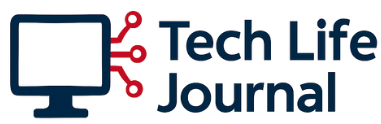



Write A Comment