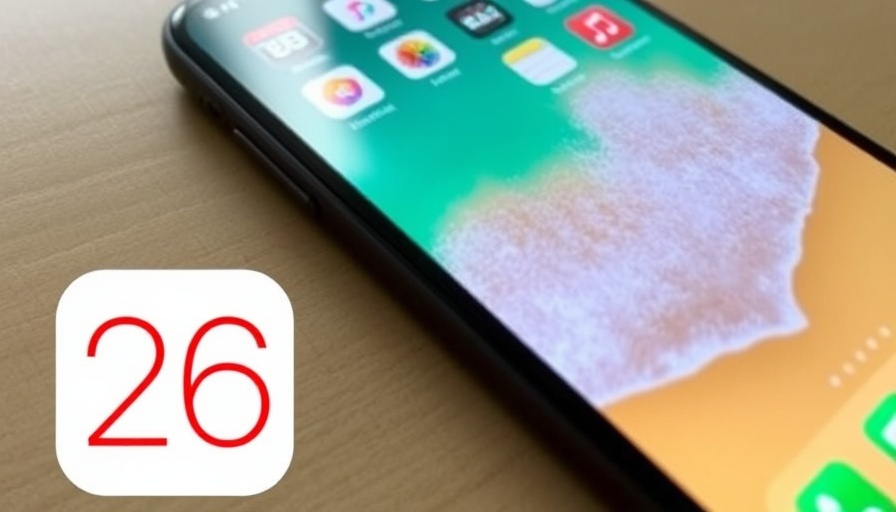
iOS 26: A New Era for iPhone Users
The much-anticipated iOS 26 update is here, bringing a host of fresh features that elevate the iPhone experience. Available now as a developer and public beta, users have an early chance to explore what Apple has in store before the official release later this fall. As numerous users update their devices, understanding the benefits and functions of the key features becomes essential. Here’s a closer look at the top five enhancements that promise to redefine how we engage with our iPhones.
Liquid Glass: A Visual Revolution
Perhaps the most striking change in iOS 26 is the introduction of the Liquid Glass interface. This design enhances the user experience by creating a translucent, almost ethereal look across the entire operating system. Icons appear with a layered, three-dimensional feel, making for a visually stimulating environment. Users have expressed mixed reviews about this aesthetic shift; however, many appreciate the refreshing modernity it brings. The new look not only captivates but also enriches the usability by drawing attention to crucial navigational elements within apps.
Streamlined Camera Access for Everyday Photography
The updated Camera app is another highlight of iOS 26. Accessibility to core settings—like flash and filters—has been simplified in this version. Users can now swipe through to popular modes effortlessly, promoting a smoother transition between settings. Time-lapse, panorama, and portrait modes are just a swipe away, allowing more immediate access during those spontaneous photo ops. The Liquid Glass menu that appears simplifies user choice, presenting familiar controls in a modern format that enhances usability, especially for those capturing everyday moments.
Revamped Photos App: User-Centric Design
With iOS 26, Apple has heeded user feedback regarding the Photos app, restoring a more functional layout. Gone are the cumbersome swipes up and down to view your library and collections, which confused many users. Instead, Apple has combined both views on a single screen, improving navigation. This is a strong example of how Apple listens to its customer base, fostering continued loyalty through responsive design adjustments.
Accessibility Features Expanded for All Users
In addition to aesthetic changes, iOS 26 arrives with an emphasis on accessibility enhancements. This update includes better voice control features and gesture-based navigation aimed at making the iPhone more accessible to users with disabilities. These enhancements are critical as they underscore Apple's commitment to inclusivity, allowing everyone to engage with technology more effectively.
The Future of iOS: What Lies Ahead
With the launch of iOS 26 right around the corner, it’s worth pondering how these innovations will shape future iterations of the iPhone OS. Apple has always prided itself on blending seamless design with powerful functionality. As technology continues to advance, further updates will undoubtedly explore augmented reality and the integration of AI-driven features that could change the user interface in ways we have yet to imagine. Early adopters of the beta are already paving the way for discussions on these possibilities.
Final Thoughts: Should You Update?
If you are an iPhone user contemplating the iOS 26 update, the enhancements outlined provide compelling reasons to make the leap. The Liquid Glass interface, refined Camera app, improved Photos layout, and increased accessibility features signify Apple's ongoing commitment to exceptional user experience. By participating in the beta, users not only benefit from these features early but also engage in shaping the update with their feedback.
So, what are you waiting for? Updating to iOS 26 may just transform the way you interact with your device. Whether you’re capturing precious memories, exploring new accessibility options, or simply enjoying a fresh look, the potential benefits are worth your time.
 Add Row
Add Row  Add
Add 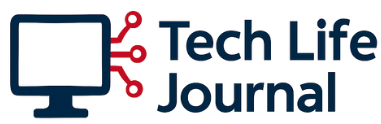
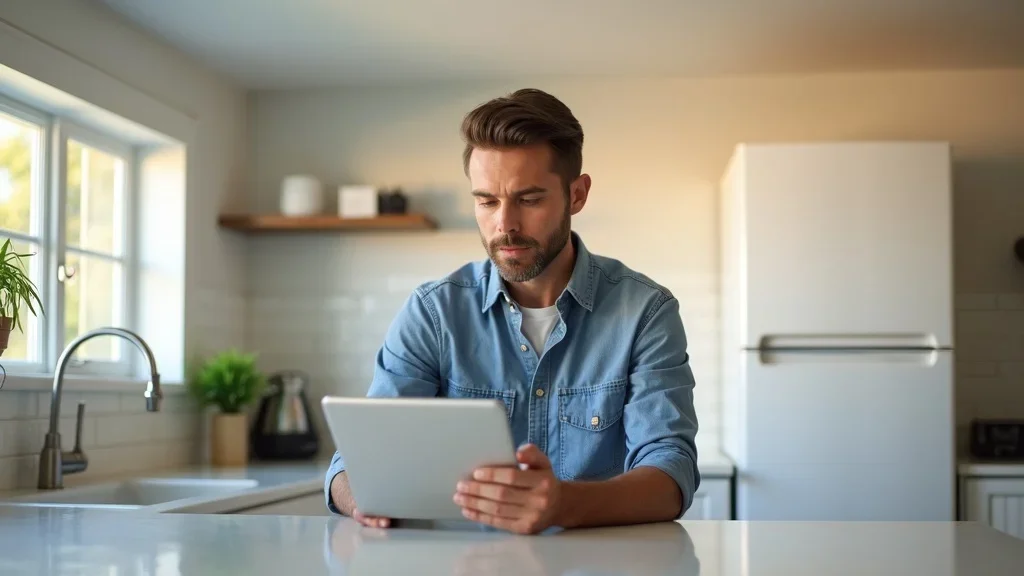


Write A Comment