
Understanding the Linux usermod Command: A Power Tool for Administrators
The Linux operating system is known for its powerful command-line interface, and among its myriad commands, usermod stands out as a utility that can significantly streamline user management tasks. For system administrators, understanding this command is pivotal to maintaining an efficient and user-friendly system. Let's explore not just the capabilities of the usermod command, but how it can truly enhance your administrative efficiency.
What is the usermod Command?
In essence, the usermod command allows for the modification of user account settings. Essentially, it's the administrator's toolkit, granting the ability to modify usernames, user details, home directory names, and account statuses with simple commands. By understanding the many facets of this command, Linux users can manage accounts effectively, tailoring each profile to meet organizational or personal needs.
Key Usages of the usermod Command: Enhance Your Administrative Tasks
When delving into the functionalities of the usermod command, there are a few crucial tasks worth highlighting:
1. Modify User Details with Precision
To augment an account with specific information, such as the user’s full name or descriptive comments, you would utilize the syntax: sudo usermod -c "INFORMATION" USER. This capability is particularly essential in environments with multiple users sharing similar names. Being able to add unique identifiers helps in maintaining clarity.
2. Change Usernames Efficiently
Renaming a user account is straightforward with usermod. Changing 'sam' to 'samantha' can be done through the command: sudo usermod -l samantha sam. However, it’s crucial to remember that the user's home directory name remains unchanged unless specifically modified. This distinction is key to avoiding confusion post-renaming.
3. Home Directory Management
After altering a username, changing the associated home directory is vital for continuity and data integrity. Using the sudo usermod -d /home/samantha -m sam command enables you to not only change the directory but migrate existing data seamlessly. This functionality underpins the importance of administrative foresight, ensuring user experiences remain unaffected by backend changes.
4. Locking and Unlocking User Accounts
For security reasons, there may be instances when you need to temporarily lock a user account. With the command sudo usermod -L USER, administrators can restrict access efficiently. Conversely, unlocking is just as straightforward with sudo usermod -U USER. Such controls safeguard system integrity while enabling administrators to respond to security threats proactively.
Anticipating Future Challenges
As Linux continues to evolve, embracing advanced user management strategies will be critical. Leveraging tools such as usermod not only enhances security and organization but also empowers administrators to adapt efficiently to changing technological landscapes. Understanding the command today can prepare administrators for emerging challenges tomorrow.
Conclusion: Empower Yourself with Linux Knowledge
By mastering the usermod command, you equip yourself with the knowledge needed to manage user accounts effectively within the Linux environment. This command exemplifies how small adjustments can yield significant organizational efficacy and lead to a more secure system overall. If you're diving deeper into Linux systems management, embrace learning these commands. The investment in time will pay dividends in operational ease and security.
 Add Row
Add Row  Add
Add 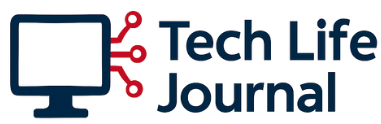
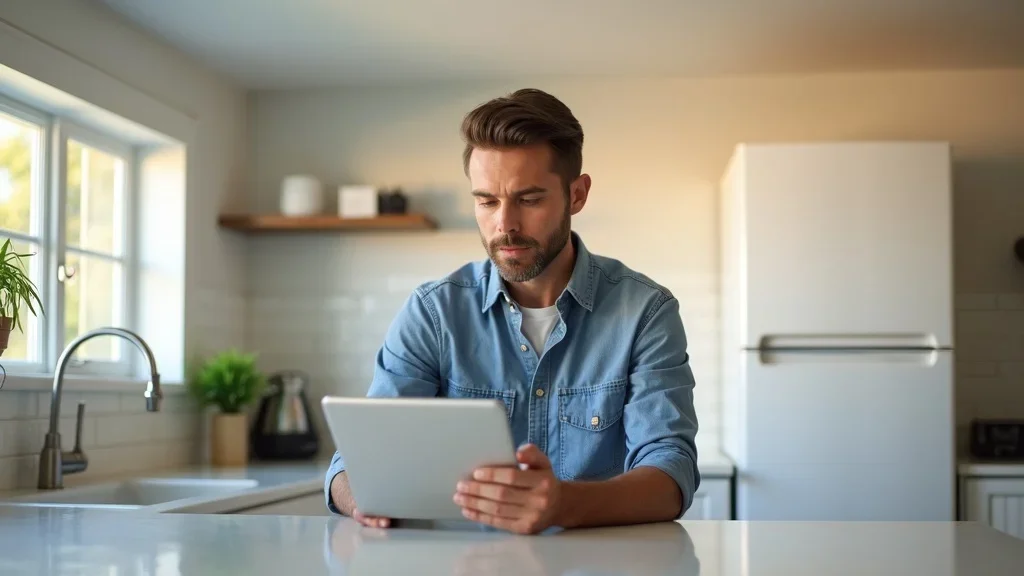


Write A Comment