
Understanding the Importance of Formatting Your Laptop
Many users delay formatting their laptops, thinking it’s a hassle or that it’s unnecessary. However, regular maintenance, including formatting, can significantly enhance performance and security. This process essentially gives your laptop a fresh start, just like renovating a room to make better use of space. In a world where our devices hold vast amounts of sensitive data, knowing how to format and securely erase information is crucial.
Reasons to Format Your Laptop
There are various reasons why one might consider formatting their laptop. Here are the most compelling:
- Boosting Speed and Performance: Just like a cluttered space can hinder functionality, excess files and applications can slow down your laptop. Formatting removes unnecessary clutter, enhancing speed.
- Resolving Software Issues: Persistent bugs, crashes, or software glitches may plague your system. A full reset can eliminate these problems, giving you a stable environment to work in.
- Removing Stubborn Malware: Some malicious software can embed itself deeply within your system, often escaping traditional antivirus scans. Formatting your laptop with a complete wipe is often the most effective defense against these threats.
- Protecting Sensitive Data: Planning to sell your laptop? Deleting files isn't enough; a secure format ensures that your personal data is irretrievable, protecting your privacy.
- Changing Operating Systems: Upgrading to a new OS (like moving from Windows to Linux) can benefit from a clean slate to avoid past compatibility issues.
Crucial Preparations Before Formatting
Formatting is not just about a clean wipe; it's essential to make necessary preparations before taking this step. Failing to prepare can lead to unexpected results and significant inconvenience later on.
- Backup Your Data: Safeguard documents, photos, music, and crucial files by backing them up on external hard drives or utilizing cloud services like Google Drive, Dropbox, or iCloud.
- Export Browser and App Data: Don’t forget to backup bookmarks, saved passwords, and app-specific data before wiping your laptop.
- Backup Your Drivers: If your laptop has specialized software or drivers, they may not automatically reinstall after formatting. It’s wise to have them stored away for easy reinstallation.
Navigating the Formatting Process
Once you've prepared your laptop, it’s time to proceed with the format. Here’s a brief overview of the formatting process:
- Accessing the Settings: Depending on your operating system, navigate to "Settings" to find the option for resetting or formatting your laptop. For most Windows systems, it’s under "Update & Security" → "Recovery".
- Selecting the Type of Format: Decide between a soft reset, which retains your files, or a complete wipe. The latter is recommended for removing malware and for privacy concerns.
- Following On-Screen Instructions: Be sure to follow the prompts carefully, confirming that you want to erase what’s been saved. This will usually involve rebooting your laptop multiple times.
Final Thoughts: The Benefits of Regular Formatting
Regularly formatting your laptop is essential for maintaining its performance and security. It is not just about clearing out junk; it’s about prolonging the life of your device while securing sensitive information. Besides enhancing speed, routine resets can spot problems while they are manageable, avoiding more severe issues down the line.
As technology evolves, so do the means of protecting your personal data. Stay informed on best practices for formatting and safeguarding your digital life.
 Add Row
Add Row  Add
Add 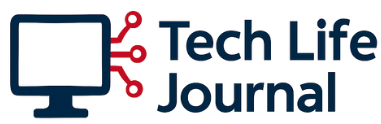



 Add Row
Add Row  Add
Add 
Write A Comment