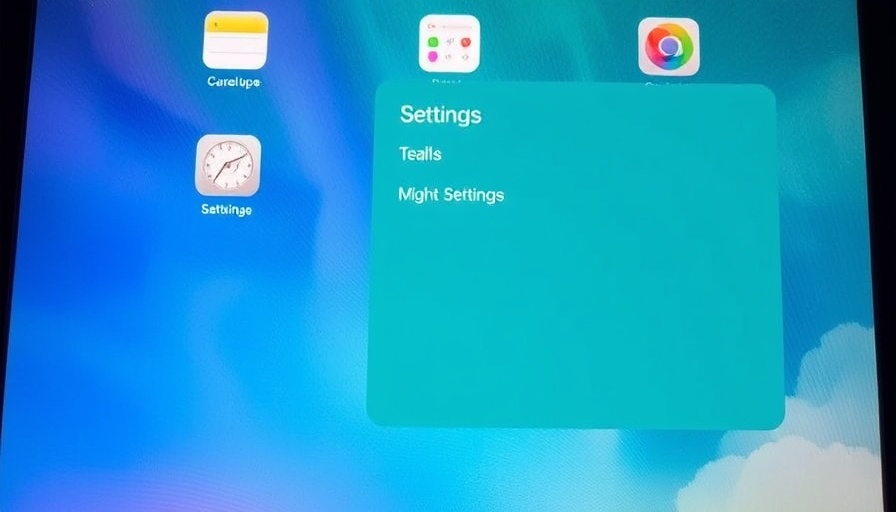
Unlocking the Secret to Extended iPad Battery Life
In the digital age, battery life is paramount, especially for avid users of devices like the iPad. As someone who relies on this multifunctional device for both work and play, the familiar 'low battery' warning often strikes fear into my day. We depend on our iPads for everything from content creation to entertainment, making an extended battery life not just a luxury, but a necessity.
Understanding Battery Savior: Key Settings You Can Change
With a few simple settings adjustments, you can ensure that your iPad not only performs at its best but also conserves battery life. Here are six effective tweaks that I've implemented, which have dramatically changed my usage experience.
1. Adjust Screen Brightness
One of the first adjustments should be lowering your screen brightness. This simple change can lead to significant battery conservation. By visiting Settings -> Display & Brightness, you can manually reduce brightness or enable Auto-Brightness, allowing the device to adjust according to ambient light.
2. Implement Auto-Lock for Conserved Power
Setting a shorter auto-lock duration can help preserve battery. A quick trip to the Settings -> Display & Brightness -> Auto-Lock allows you to select an appropriate timing that helps your device save energy while inactive.
3. Delve into Location Services
Location services drain battery life faster than many realize. By navigating to Settings -> Privacy -> Location Services, assess what apps need continuous access and adjust settings accordingly.
4. Optimize Background App Refresh
Many apps refresh in the background, which can quickly consume battery life. To manage this, go to Settings -> General -> Background App Refresh and choose to disable it for apps that do not require this feature actively.
5. Enable Low Power Mode
Apple has included a handy Low Power Mode that temporarily reduces background activity and optimizes device performance. This feature can be activated in the Settings -> Battery section, toggling on Low Power Mode can buy you precious extra hours.
6. Updates Matter: Staying Current
Regularly updating your iPad not only enhances its security but also improves battery efficiency. Going into Settings -> General -> Software Update can ensure that you are benefiting from the latest battery optimizations provided by Apple.
Practical Insights for Everyday Users
These settings not only simplify battery management but also significantly enhance user experience. For anyone who utilizes their iPad for varied tasks—be it work, leisure, or education—implementing these improvements can allow for smoother and uninterrupted usage. A considerable number of users are often unaware of these settings. Instead of dreading battery depletion, you can enjoy peace of mind knowing you have harnessed the full potential of your device’s battery.
Embracing Digital Efficiency: A Call to Action
In conclusion, optimizing your iPad settings can greatly extend battery life and improve overall performance. Remember, in today's fast-paced world, our devices need to stay in the game just like we do! Take the time to implement these changes, and empower your iPad to serve you better. Make your battery management proactive and enjoy the seamless connectivity that comes from meticulous usage.
 Add Row
Add Row  Add
Add 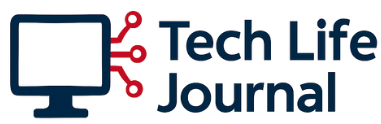
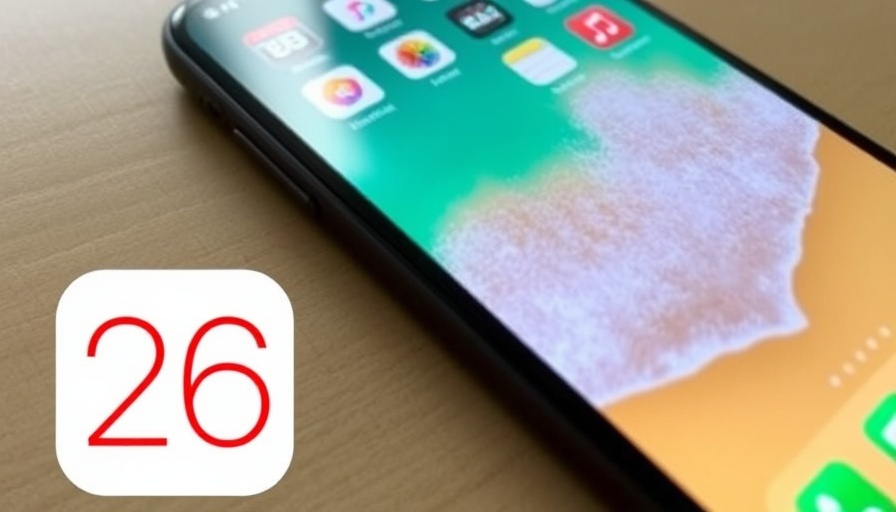


Write A Comment